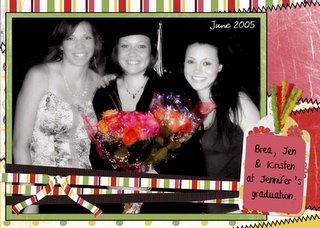How to thread your ribbon in a buckle.
(I realllly spelled it out, so it is long, but not hard)

1) Open up a new layer...I always work with my 12x12...I like lots of room.
2) open up your ribbon you will use
3) drag it on to your layer
4) duplicate that layer
5) open up your buckle
6) drag it on to your page with the ribbons
7) get your buckle centered and placed where you would like it and apply a slight drop shadow...I like to use charcoal grey instead of black
8) now..click on your top ribbon layer and slide it over a couple inches and down a tad...so you can see the bottom ribbon sticking out...still keeping it under the buckle
9) click on your rectangle marquee tool..still on the layer with your top ribbon
10) select an area of the ribbon right over the prong part of the the ribbon
11) edit>copy
12) edit>paste
13) get that as your very top layer...it will now be over your prong
14) now...get your elliptical marqueel tool and draw an oval selection over that very top little ribbon layer
15) filter>distort>pinch
16) slide the amount to the left...around -32 or so...you will play to find what you like
17)click all the little squares between the eyes and layers...now hold down the cntrl button and push e...this merges all the layers together while keeping them on a transparent background
18)now click on your burn tool...the little hand...go up to the top where it says brush...click on the arrow...reset your brushes. now go to the blurred brush size 100.
19) go to the ribbon just on either side of the prong...carefully draw a little darker burned line...
20) edit>fade burn tool...adjust it to what you like
21) do this on the other side of the prong some ppl like to do a little burning right under the buckle...to the inside
22) almostttttt done
23) click on the dodge tool...looks like a wand...same spot as the burn tool
24) make your brush size a little bigger...like 200
25) right on top of the ribbon over the prong...draw a lighter line
26) edit>fade dodge tool...adjust to preference
25) now...make a new layer
26. we are going to make a fake shadow where the bottom ribbon sticks out
27) make your brush size about 3-5 and a dark grey
28) click at the bottom of where the top ribbon starts
29) hold down the cntrl button and click at the top so straight above your first click this will put a slight vertical line...adjust the opacity to get just a slight shadow. do the same horizontally...across the top of the ribbon so you can see a distinction between the two ribbons.
30) merge those layers with your ribbon and you are doneeee